
/*本帖已獲得
PCDVD的
mickey97大大同意轉帖*/
*************************************************************************
[第三章] 進階功能介紹
好了,當您安裝好後,跑了一整天,完成了幾個任務
這時,想看看自己成績,該怎麼做呢?
首先,會有兩個連結可以點
這這個連結是直接進到UD個人成績的網頁

點進去,會先出現登錄畫面,當然就輸入帳號與密碼囉!!
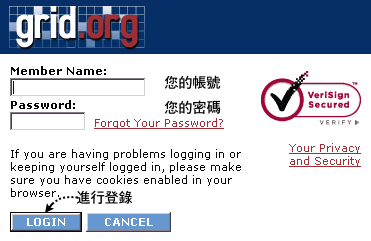
登錄後,會出現以下畫面
可以利用此頁功能來檢視您的各項成績
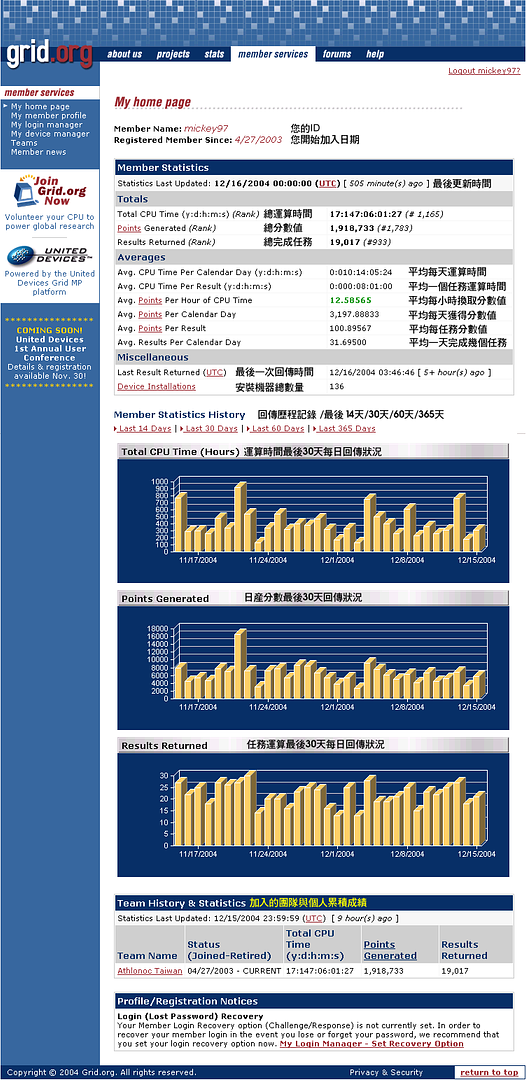
例如:點Member Statistics History / Last 14 Days
可以看到這14天來每日的回傳量與累計分數/天數
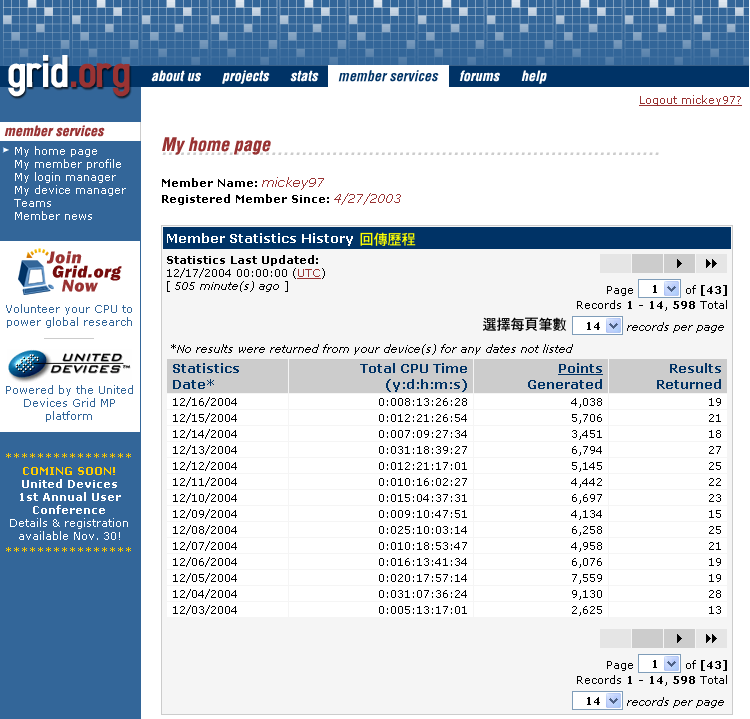
例如:點Device Installations
可以看到您的每一台電腦的累計成績
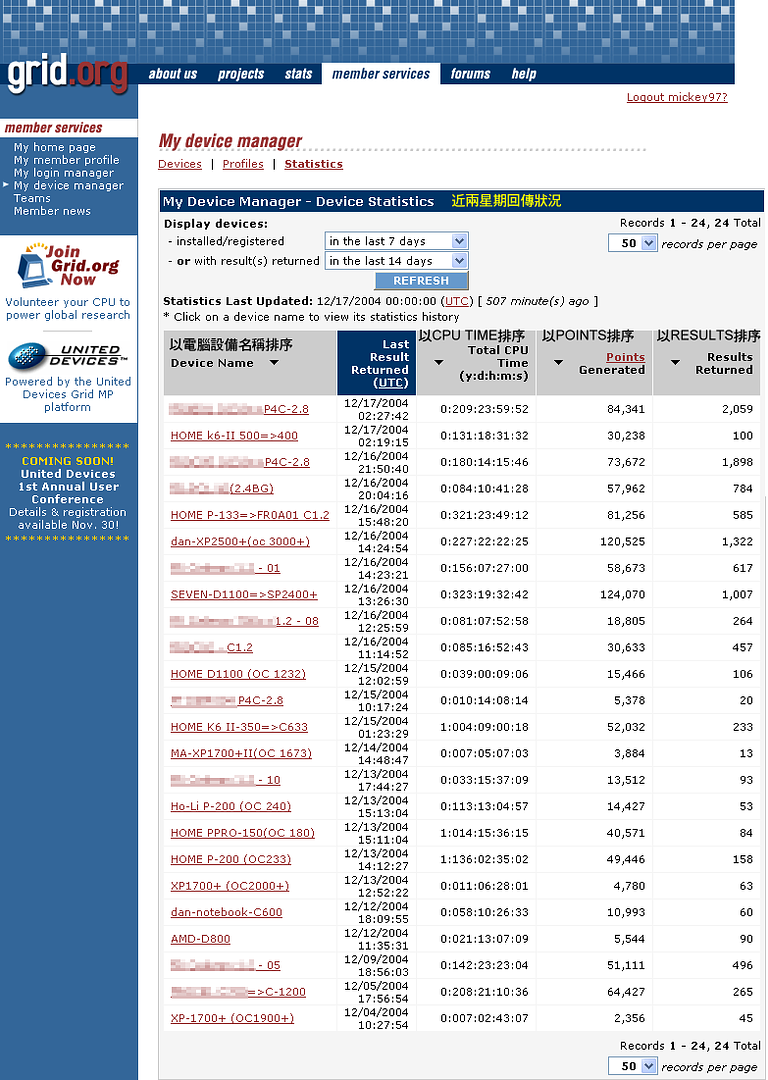
OK,另一個連結是直接進到UD個人電腦管理的網頁

點進去後,可以檢視與設定您的機器
P.S此功能等於由個人成績首頁左上方『My device manager』
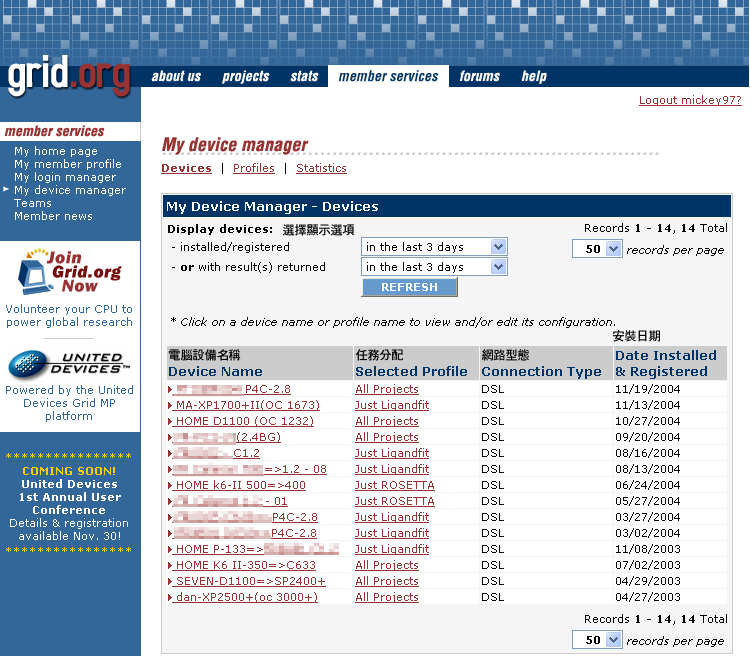
如果點選其中一台『Selected Profile』
會出現進階選項
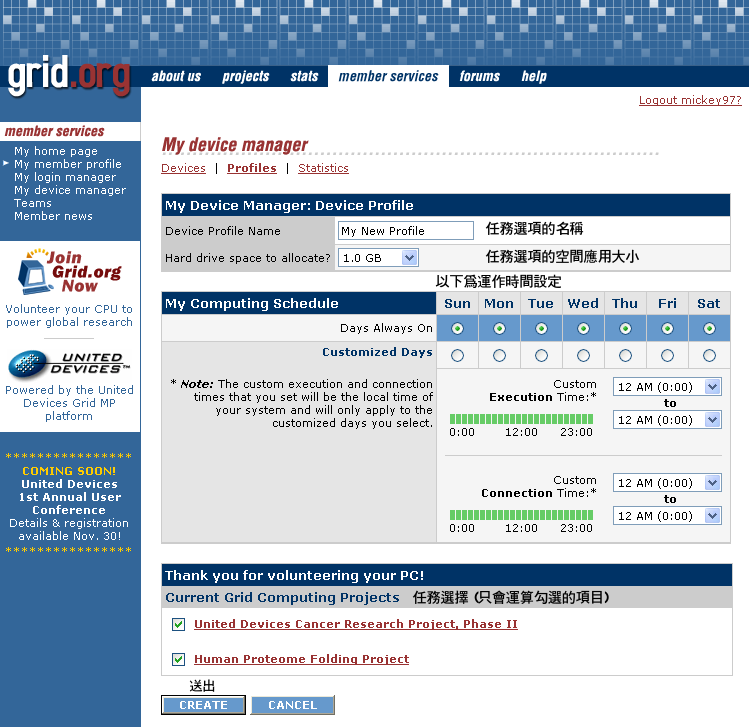
也可以經由上方『Profile』選項進入任務設定
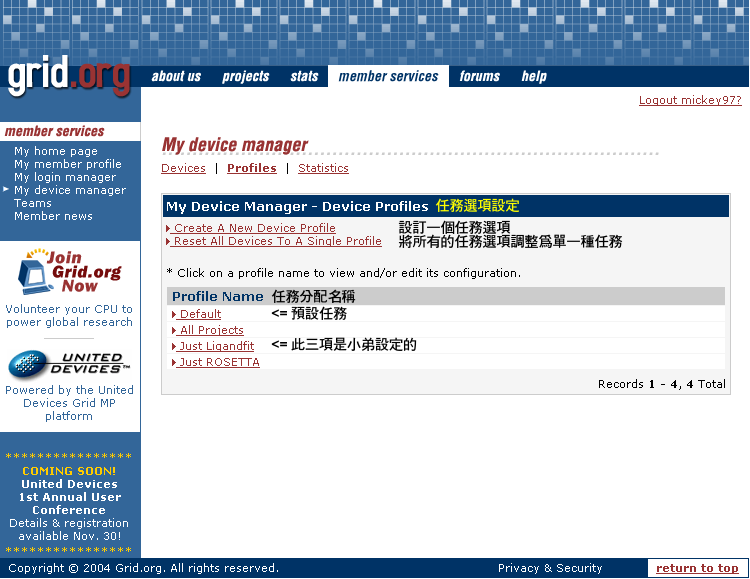
最後,如果要更改密碼,請點左上方『My login manager』
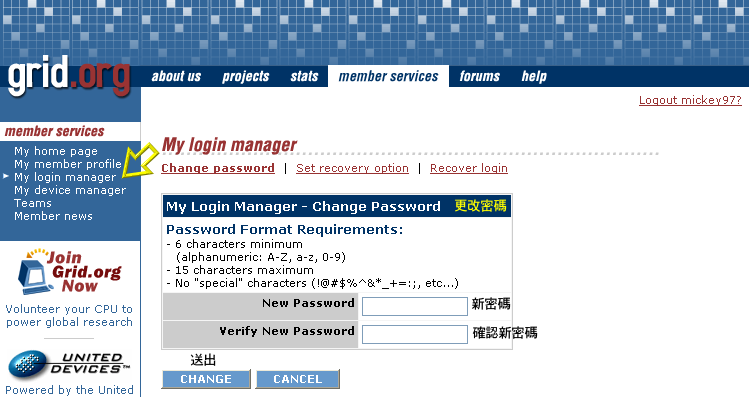
這些功能,如不更動,依舊可以運作
如要設定,請先嘗試看看,自己研究一下唷

真的有問題,歡迎提出討論












